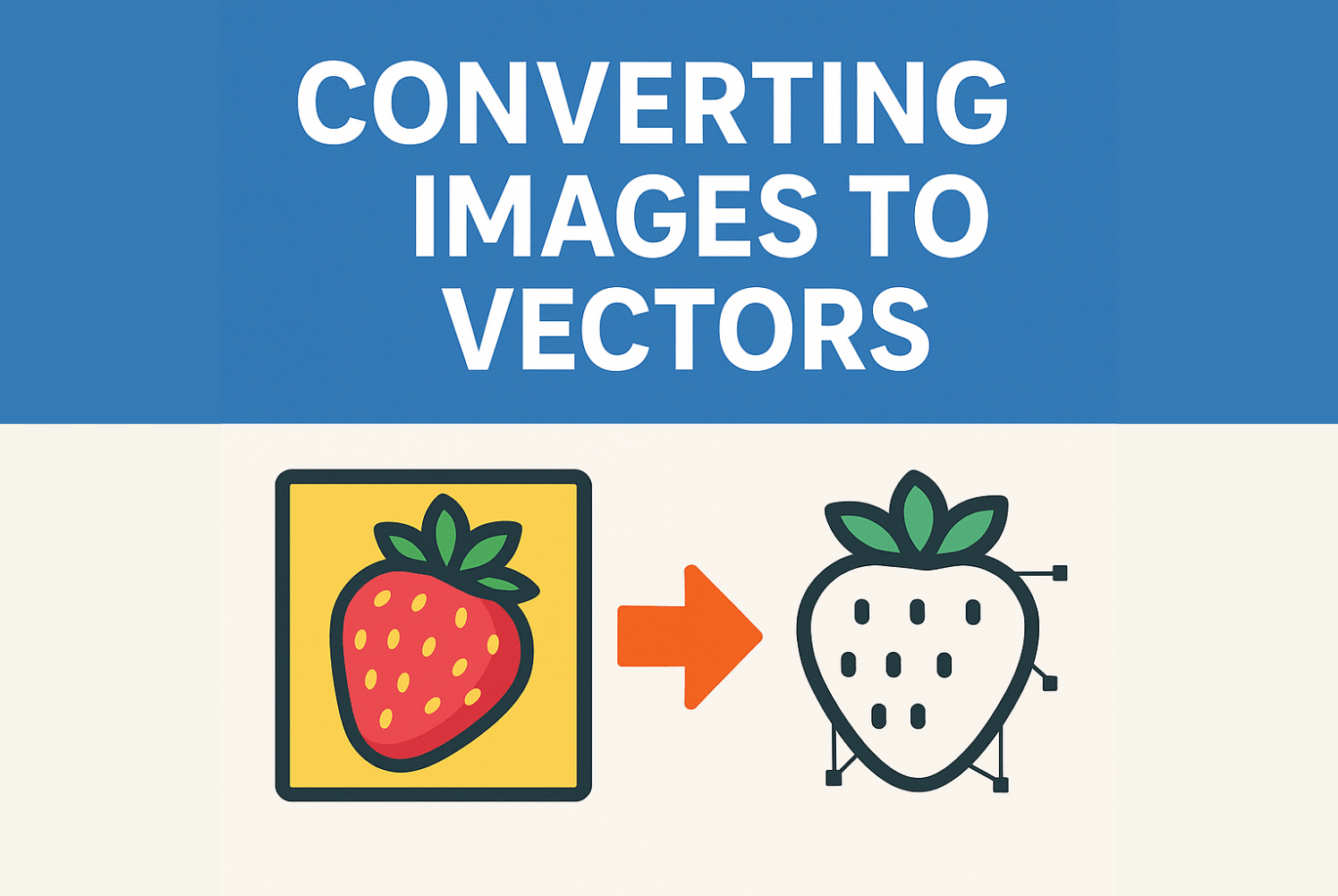
Some things begin as images, and some things become them.
But this is about the second part. About changing an image into a vector.
Not just any image. Not a drawing with a pencil, not a painting with your hand. But the kind of image that lives in your computer.
A JPEG. A PNG. A raster image.
Pixels.
Little squares you can’t see unless you zoom in. Too close. Then they blur.
But a vector doesn’t blur.
It expands.
It’s math. Not pixels.
It’s made of paths. Of curves. Of lines drawn by numbers. And this makes it perfect for things that must be sharp: logos, icons, scalable graphics.
So how do you do it?
How do you convert an image into a vector?
There is more than one way.
1. Use Adobe Illustrator: The Classic
If you have it, you already know.
If you don’t, you may wonder: is it worth the price?
Open your image. Select it.
Click: Window > Image Trace.
Choose your settings.
Black and white? Color?
Simple? Detailed?
Click Expand.
It becomes a vector.
You can edit the paths.
You can pull and push the shapes.
It’s no longer a photo. It’s something else.
2. Use Free Online Tools: Easy, Fast, Sometimes Imperfect
Not everyone wants to pay.
Not everyone wants to install.
Some just want it done.
Try Vectorizer.ai
Or Photopea, which feels like Photoshop, but free.
Or Vector Magic, which guesses what you want better than most.
You upload.
It analyzes.
It draws what it thinks you meant.
It gives you SVG, EPS, PDF—vector formats.
Sometimes it’s too sharp.
Sometimes too soft.
But fast.
3. Use Photoshop, But It’s Not Built for This
Photoshop isn’t made for vectors.
But you can trick it.
Use the Pen Tool.
Draw the shapes.
Click by click, around the edge of what you see.
Then: Make Work Path.
Then: Export Paths to Illustrator.
This is slow.
But for some, it’s exact.
It gives you control, not convenience.
4. Use Inkscape: Free and Open Source
Not Adobe. But like it.
Download. Open. Drag in your image.
Click: Path > Trace Bitmap.
Set your options.
Single scan? Multi-color?
It converts. You adjust.
It saves as SVG.
You have a vector.
Some say it’s better than Illustrator.
Because it’s free.
Because it’s enough.
5. Use AI Tools (New, But Growing)
Some websites now use AI to trace your images.
Not just by shape, but by meaning.
They learn from how you draw.
They vectorize in ways a human might.
Still new.
Still changing.
But worth watching.
Tools like Designify, Vectorizer.AI, and even Figma plugins that learn as they trace.
When Should You Vectorize an Image?
- When it’s a logo
- When it’s for print and must scale
- When you want transparency
- When you need to edit each shape or line
Best Formats for Vector Output
- SVG – For the web
- EPS – For print
- PDF – Universal
- AI – Adobe’s own
Final Words (But Not Final Vectors)
Every image has its limits.
But a vector lives beyond those limits.
It stretches without breaking.
It adapts without complaint.
Whether you’re a designer, a beginner, or just someone with a logo you like,
Converting your image to vector is not just technical. It’s a kind of translation.
From the soft to the sharp.
From the fixed to the flexible.
From pixels to math.
And like all good translations, it depends on the tool, the intention, and the care.
Excellent Instructions, Many thanks.
Illustrator is the most comfortable out of them all
Спасибо